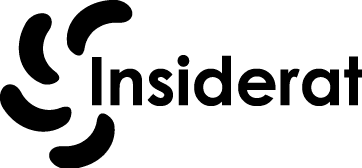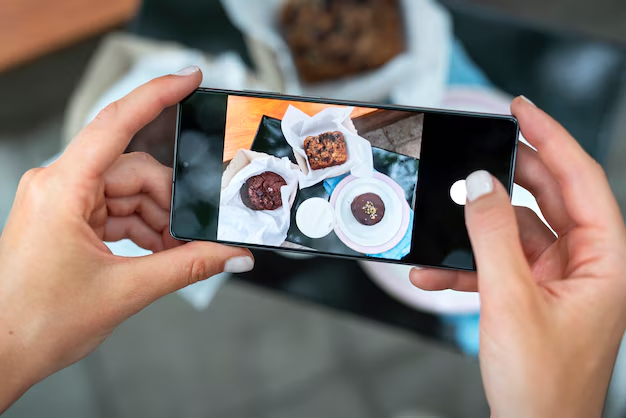How to Combine Videos On iphone Combining videos on an iPhone can be done using different apps, such as iMovie (free and built-in) or third-party apps like InShot. Below is a detailed table with step-by-step execution for combining videos using both methods.
Table: Combining Videos on iPhone
| Method | Steps | Execution Details |
|---|---|---|
| Using iMovie | 1. Open iMovie App 2. Create New Project 3. Select and Add Videos 4. Arrange and Edit 5. Export the Combined Video | Built-in app, powerful, free, supports transitions and effects |
| Using InShot | 1. Download and Open InShot App 2. Create New Project 3. Import Videos 4. Arrange, Edit, and Add Effects 5. Export the Video | Third-party app, user-friendly, supports filters and music |
Method 1: Using iMovie (Free and Built-in)
iMovie is a free video-editing app pre-installed on iPhones. It’s perfect for basic to intermediate video editing, including combining multiple clips into one video.
Execution Steps:
- Open iMovie App:
- Launch the iMovie app on your iPhone.
- Create a New Project:.
- Choose “Movie” (not “Trailer”).
- Select and Add Videos:
- From the media browser, select the video clips you want to combine.
- Tap on each video to select them, and then tap “Create Movie” at the bottom of the screen.
- Arrange and Edit:
- In the editing timeline, you can drag and drop the video clips to arrange them in the desired order.
- You can also trim clips by tapping them and dragging the edges.
- Add Transitions: Tap the small icons between clips to add transitions (e.g., fade, slide).
- Export the Combined Video:
- Tap the Share button (box with an arrow pointing up), then select “Save Video”.
- Choose the export resolution (e.g., 1080p or 4K), and iMovie will save the combined video to your Photos app.
Method 2: Using InShot (Third-Party App)
InShot is a popular video editing app available on the App Store, offering additional features like adding music, filters, and text to videos.
Execution Steps:
- Download and Open InShot App:
- Download InShot from the App Store if you don’t already have it.
- Open the app after installation.
- Create a New Project:
- Tap on “Video” under the Create New section.
- Tap “New” to start a new project.
- Import Videos:
- Select the videos you want to combine from your iPhone’s media library.
- Tap “Checkmark” to add them to the timeline.
- Arrange, Edit, and Add Effects:
- Rearrange the video clips by dragging them around in the timeline.
- You can trim clips, add text, and apply filters using the tools at the bottom.
- InShot also allows you to add music by tapping on the “Music” button.
- Export the Video:
- After editing, tap “Export” in the top-right corner.
- Choose the video resolution and frame rate.
- Once the video is processed, it will be saved to your Photos app.
Comparison of Methods
| Method | Pros | Cons |
|---|---|---|
| iMovie | Built-in, free, supports advanced editing tools | Interface may be complex for beginners |
| InShot | Simple to use, additional features (filters, music) | Some advanced features require in-app purchases |
Additional Tips:
- For iMovie: You can also add soundtracks or record voiceovers for a more polished finish.
- For InShot: The app allows you to adjust the aspect ratio for different social media platforms (e.g., 16:9 for YouTube, 1:1 for Instagram).
Both apps provide easy and effective ways to combine videos on your iPhone, depending on the level of customization and editing you need.