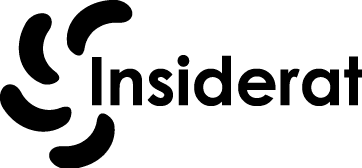To search for specific words on a webpage or document, the process will depend on the platform or tool you’re using (e.g., browser, PDF reader, word processor). Here’s a detailed table breaking down how to search for words on a page across various platforms:
| Platform | Method | Steps | Keyboard Shortcut |
|---|---|---|---|
| Web Browser | Find in Browser | 1. Open the webpage in your browser. 2. Press Ctrl + F (Windows) or Cmd + F (Mac).3. A search bar appears. 4. Type the word or phrase you are looking for. 5. The word will be highlighted on the page. Use the arrows to move between occurrences. | Ctrl + F (Windows)Cmd + F (Mac) |
| PDF Reader | Find in PDF | 1. Open the PDF document. 2. Press Ctrl + F (Windows) or Cmd + F (Mac).3. A search box appears. 4. Enter the word or phrase you want to find. 5. The matching words will be highlighted. Use the arrows to navigate. | Ctrl + F (Windows)Cmd + F (Mac) |
| Word Processor | Find in Document | 1. Open the document (Word, Google Docs, etc.). 2. Press Ctrl + F (Windows) or Cmd + F (Mac).3. Enter the word you want to search for in the search box. 4. It will highlight all the occurrences in the document. | Ctrl + F (Windows)Cmd + F (Mac) |
| Spreadsheet (Excel, Google Sheets) | Find in Sheet | 1. Open the spreadsheet. 2. Press Ctrl + F (Windows) or Cmd + F (Mac).3. Type the word or data you’re looking for. 4. It will highlight the cells containing that word or number. You can cycle through results. | Ctrl + F (Windows)Cmd + F (Mac) |
| Mobile Browser | Find on Page (Mobile) | 1. Tap the three-dot menu or share button in your mobile browser. 2. Select “Find in Page” or “Find on Page.” 3. Enter the word in the search bar that appears. 4. Matching results will be highlighted. Use the arrows to navigate. | N/A |
| Mobile PDF Reader | Find in PDF (Mobile) | 1. Open the PDF document. 2. Tap on the magnifying glass icon or use the app’s menu for search. 3. Enter the word in the search field. 4. Results will be highlighted on the page. | N/A |
| Mobile Word Processor | Find in Doc (Mobile) | 1. Open the document (e.g., Google Docs, Microsoft Word). 2. Tap the three-dot menu or magnifying glass icon. 3. Select “Find.” 4. Enter the word you want to find. 5. The word will be highlighted in the text. | N/A |
General Tips:
- Using
Ctrl+ForCmd+Fis the universal shortcut for “Find” in most programs. - On mobile, this option is usually hidden under the menu (e.g., three-dot or hamburger menu).
- Advanced search tools may allow for case-sensitive searches, whole-word matching, or searching with regular expressions.